Copiate i suoni mp3 nella cartella resources/sounds e chiamateli 10.mp3 -17.mp3
e l’immagine della palla nella cartella resources/images del progetto. Nominare l’immagine 4.png.
Il programma AOZ Curve Toy della cartella Graphic dell’AOZ Store mi ha aiutato a disegnare la curva.
Questo modo di caricare gli mp3 funziona anche con i dispositivi Apple IOS.
Oppure scaricate il progetto aozip.file e caricatelo in AOZ Studio™; tutti i suoni e gli oggetti sono inclusi.
Selezionare Carica un progetto in AOZ Studio™ e cambiare il tipo di file in AOZIP-Package..
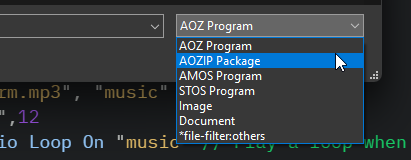
Linear Gradient 0,0,720,1280,"0,darkblue,100,lightblue"
Bar 0,0,720,1280
Linear Gradient 0,0,720,1280,"0,white,50,orange,100,red"
Filled Squircle 7,150,706,940,166
Linear Gradient 0,0,720,1280,"20,red,35,yellow,80,blue"
Line Width 120
Draw Shadow 20, 20, 30, $00000080
Curve 99,80,10,641,1197,184,267,1180
Global Song,Selection$,NoBall,VALUE,Vol
UIScreen1
VALUE=100
Vol=100
Song=10
ID$="10"
Selection$="0"
Do
If Selection$="1":Play Off:Song=10:ID$="10":PLAYMUSIC[ID$]:End If
If Selection$="2":Play Off:Song=11:ID$="11":PLAYMUSIC[ID$]:End If
If Selection$="3":Play Off:Song=12:ID$="12":PLAYMUSIC[ID$]:End If
If Selection$="4":Play Off:Song=13:ID$="13":PLAYMUSIC[ID$]:End If
If Selection$="5":Play Off:Song=14:ID$="14":PLAYMUSIC[ID$]:End If
If Selection$="6":Play Off:Song=15:ID$="15":PLAYMUSIC[ID$]:End If
If Selection$="7":Play Off:Song=16:ID$="16":PLAYMUSIC[ID$]:End If
If Selection$="8":Play Off:Song=17:ID$="17":PLAYMUSIC[ID$]:End If
Loop
// ##*AOZUIDesignerGeneratedCode*##
Procedure UIScreen1
// ********************************************************************************
// The contents of this procedure is generated by the UI Designer.
// Do not modify the contents of this procedure with the code editor.
// ********************************************************************************
UI TextBox "UITextBox0", x=90, y=60, width=390, fontSize=29, value$="RayPlayer V1 by RayShell.de", class$="text-center lh-sm rounded text-dark border-danger"
UI Radio "UIRadio1", x=210, y=200, padding=0, fontSize=47, value$="1", class$="text-dark fw-bold", items$="1:RayLikeIt,2:Pyramid,3:3 Waves,4:RaysMagic,5:LetsGo,6:T-Ray One,7:Ray Loco,8:RayStorm", onChange$="MY_RADIO_CHANGE"
UI Button "UIButton3", x=145, y=1100, width=170, height=74, fontSize=40, content$="PLAY", class$="btn-success border-dark rounded-pill text-dark fw-bold", onClick$="PLAYMUSIC"
UI Button "UIButton4", x=400, y=1100, width=170, height=74, fontSize=40, content$="STOP", class$="btn-danger border-dark rounded-pill text-dark fw-bold", onClick$="STOPMUSIC"
End Proc
Procedure BALLROLLIN
Bob 1,-500,470,4
Bob Alpha 1,1
Bob Show 1
Bob Move X 1,"(1,8,55)"
Bob Move On
NoBall=1
End Proc
Procedure BALLFADEOUT
IF NoBall=1
For N# = 1 to 0 Step -0.000001:Bob Alpha 1,N#:Next
End If
NoBall=0
End Proc
Procedure PLAYMUSIC[ID$]
Play Off
Play Audio Song, Audioloop=false, Volume=Vol
Selection$="0"
BALLROLLIN
End Proc
Procedure STOPMUSIC[ID$]
Play Off
BALLFADEOUT
End Proc
Procedure MY_RADIO_CHANGE[ID$, VALUE$]
Selection$=VALUE$
End Proc
Copiate e incollate questo codice in un nuovo progetto aperto in AOZ Studio™.
È necessario copiare la musica mp3 nella cartella resources/assets del progetto
e il logo nella cartella resources/images. Cambiare i nomi nel codice con i nomi degli
mp3 e del logo nella riga load “asset”.
Oppure scaricate il progetto Omnicheese aozip.file e caricatelo in AOZ Studio™, tutti i suoni e gli oggetti sono inclusi.
Selezionare Carica un progetto in AOZ Studio™ e cambiare il tipo di file in AOZIP-Package.
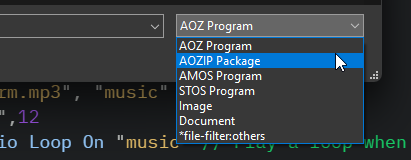
//._______ ._____.___ .______ .___
//: .___ \ : |: \ : __|
//| : | || \ / || || : |
//| : || |\/ || | || |
// \_. ___/ |___| | ||___| || |
// :/ |___| |___||___|
// : : :
// First part Omnicheese By OMNi.. made with AOZ Studio.
// If you can put HELLO WORLD on the screen, you can program..
#fps:False
#speed:"fast"
#manifest: "pc"
#googleFont: "aclonica",8 //select font
#fullScreen:true
Break off
load asset "audio/raystorm.mp3", "music"
load asset "rayshell.png",12
Play Audio "music" : Audio Loop On "music" // Play a loop when song is finished
Screen open 0, 1920, 1080,256,lowres // Open screen 0
Curs Off : Flash Off : Cls : // Out cursor, and clear screen
actor "aoz1", X=23100,Y=510, EndX=-3920, Duration=30350, scale=2.9, LoopMove=False, Image$="aoz1"
actor "back", X=0,Y=-3, Image$="Back2"
actor 3, X=1940,Y=390, Endx=0, Duration=2100,scale=0.05,LoopMove=true, Image$="rayshell_1.png"
actor 4, X=1940,Y=400, Endx=0, Duration=3100,scale=0.07,LoopMove=true, Image$="rayshell_1.png"
actor 5, X=1940,Y=440, Endx=0, Duration=4100,scale=0.09,LoopMove=true, Image$="rayshell_1.png"
actor 7, X=1940,Y=560, Endx=0, Duration=3100,scale=0.03,LoopMove=true, Image$="rayshell_1.png"
actor 8, X=1940,Y=610, Endx=0, Duration=6100,scale=0.04,LoopMove=true, Image$="rayshell_1.png"
actor 9, X=1940,Y=640, Endx=0, Duration=2300,scale=0.05,LoopMove=true, Image$="rayshell_1.png"
actor 10, X=1940,Y=700, Endx=0, Duration=3500,scale=0.1,LoopMove=true, Image$="rayshell_1.png"
actor 11, X=1940,Y=760, Endx=0, Duration=4700,scale=0.02,LoopMove=true, Image$="rayshell_1.png"
actor 12, X=1940,Y=810, Endx=0, Duration=3700,scale=0.06,LoopMove=true, Image$="rayshell_1.png"
actor 13, X=1940,Y=860, Endx=0, Duration=5200,scale=0.1,LoopMove=true, Image$="rayshell_1.png"
actor 14, X=1940,Y=920, Endx=0, Duration=2420,scale=0.08,LoopMove=true, Image$="rayshell_1.png"
actor 15, X=1940,Y=970, Endx=0, Duration=3120,scale=0.07,LoopMove=true, Image$="rayshell_1.png"
actor 16, X=1940,Y=1000, Endx=0, Duration=4500,scale=0.05,LoopMove=true, Image$="rayshell_1.png"
actor 17, X=1940,Y=390, Endx=0, Duration=5570,scale=0.02,LoopMove=true, Image$="rayshell_1.png"
actor 18, X=1940,Y=550, Endx=0, Duration=3520,scale=0.01,LoopMove=true, Image$="rayshell_1.png"
actor 19, X=1940,Y=590, Endx=0, Duration=4100,scale=0.04,LoopMove=true, Image$="rayshell_1.png"
Screen open 1, 1920, 1080, 256,Lowres //open screen 1 for text and logo
Screen Display 1,0,0,1920,1080 :Curs Off : Flash Off : Cls : Set Transparent 0 // make colour 0 transparent
actor 2, X=150,Y=-850, EndY=-300, Duration=2350, LoopMove=False, Image$="Raylogo4.png" : wait 1
linear Gradient 0, 0, 1920, 1080,"0,$a41e1e,14,$FF8800,28,$FFFF00,42,$00FF00,56,$00FFFF,70,$0000FF,84,$880088,100,$FF00FF"
Ink ,,44 : Set Paint 1 : Set line $0 : Bar 0,340 to 1920,356 : Ink ,,44 : Set Paint 1 : Set line $0 : Bar 0,1033 to 1920,1048
TEXT_SCREEN: //text in screen
Set Font "aclonica", 62,
Line Width 1 : Text Mode "border" : Border Ink 1
wait 2.8
Text 960,425, "Visit RayShell.de today to start coding. ","#center" : wait 2
Text 960,515, "The first day you use it and you will be a coder.","#center" :wait 1.8
Text 960,615, "The only limit is your imagination.","#center" : wait 1.8
Text 960,715, "AOZ Studio™ is FREE to use, try it NOW.","#center" : wait 1.8
Text 960,815, "Made with AOZ Studio, https://www.aoz.studio","#center" : wait 1.8
Text 960,915, "if you can type hello world, you can program.","#center" : wait 1.8
Text 960,1015, "Enter a complete new Universe now.","#center": wait 15.2
ACTORS_CHEESE: // Make actors and big Aoz studio logo
actor 20, X=1940,Y=680, Endx=-300,startangle=0, endangle=360, Duration=9100,scale=0.5,LoopMove=false, Image$="rayshell_1.png" : wait 11
actor 21, X=1940,Y=680, Endx=-300, Endy=700 ,startangle=0, endangle=820, Duration=9800,scale=0.5,LoopMove=false, Image$="rayshell_1.png" : wait 4
actor 22, X=1940,Y=680, Endx=-300,startangle=0, endangle=1820, Duration=10200,scale=0.5,LoopMove=false, Image$="rayshell_1.png" : wait 1
Screen 0: actor 27, X=2100,Y=410, EndX=-3920, Duration=11950, scale=2.7, LoopMove=False, Image$="aoz1.png" // send actor big logo to screen 0
Wait 13.5
ACTORS_CIRCLE: // Make bob and actors , scale and rotate.
Screen open 2, 1920, 1080,256,lowres : Set Transparent 0
screen display 2, 0,356,1920,677 :Curs Off : Flash Off : Cls // Screen display selection transparent
actor 23, X=0,Y=0, Endx=1920, Endy=1080, startangle=-2555, endangle=0, Duration=51780,scale=1.6, LoopMove=true, Image$="rayshell_1.png" :wait 1
actor 24, X=1920,Y=1080, Endx=0, Endy=0, startangle=0, endangle=-2555, Duration=51780,scale=1.6, LoopMove=true, Image$="rayshell_1.png" :wait 1
actor 25, X=0,Y=0, Endx=1920, Endy=1080, startangle=0, endangle=-2555, Duration=51780,scale=1.6, LoopMove=true, Image$="rayshell_1.png" :wait 2
actor 26, X=1920,Y=1080, Endx=0, Endy=0, startangle=-2555, endangle=0, Duration=51780,scale=1.6, LoopMove=true, Image$="rayshell_1.png" :wait 30
Screen 0 : set transparent 0: bob 2,0,360,12 : Bob scale 2,0.4,0.4 // send bob to screen 0
Screen 0 : Bob move x 2, "(1,10,173)(1,-10,173)l" : Bob move y 2, "(1,9,54)(1,-9,54)l"
STOPINTRO: // end of intro
Wait Key // wait a key
Stop Audio 4 //Stop music and close
cls : screen close 0: screen close 1: screen close 2: del all actors :Clw
Copiare queste 5 righe e incollarle nell’editor di AOZ Studio ™ e
premere “Output to browser” o F1 per vedere la magia…
Actor 1, X=0, Y=0, EndX= -1920, Duration=10000, LoopMove=True,Image$="bgforest.png"
Actor 2, X=0, Y=880, EndX= -1920, Duration=7000, LoopMove=True,Image$="ground.png"
Actor "magic", X=Screen Width/2, Y=Screen Height/2,Image$="magic.png", LookAt$="Mouse", Hotspot$="middle",Auto$="forward=8"
Do
Loop
Copiate e incollate questo codice in un nuovo progetto aperto in AOZ Studio™.
Copiate la musica mp3 nella cartella resources/assets del progetto e le
immagini 2.png e 3.png nella cartella resources/images. Cambiare i nomi
nel codice con i nomi degli mp3 e delle immagini nella riga load “asset”.
Oppure scaricate il progetto OmniIntro aozip.file e caricatelo in AOZ Studio™; tutti i suoni e gli oggetti sono inclusi.
Selezionate Carica un progetto in AOZ Studio™ e cambiate il tipo di file in AOZIP Package.
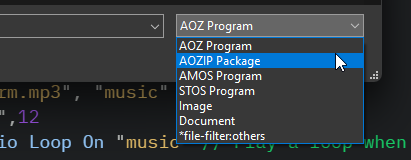
/* ._______ ._____.___ .______ .___
: .___ \ : |: \: __|
| : | || \ / || || : |
| : || |\/ || | || |
\_. ___/ |___| | ||___| || |
:/ |___| |___||___|
: : :
Simple first intro By OMNi.. Made with AOZ Studio.
If you can put HELLO WORLD on the screen, you can program..
*/
#manifest: "pc"
#googleFont: "baloo"
#fps:False
#useAssetsResources:True
Break Off
Screen open 0, 1920, 1080, 256,Lowres // Open screen 0
Curs off // you have to turn off cursor on each screen
// Make a gradient background on screen 0
Linear Gradient 0,0,0,1080,"0,$000000,86,$000000,94,$000063,100,$000000" // create a fill gradient similar to your rainbow
Bar 0,0,1920,1080 // draw a box that fills the screen and displays the gradient
Linear Border Gradient 0, 0, 1920, 1080,"0,$a41e1e,14,$FF8800,28,$FFFF00,42,$00FF00,56,$00FFFF,70,$0000FF,84,$880088,100,$FF00FF"
Screen open 1, 1920, 1080, 256,Lowres //open screen 1
Set Transparent 0 // make colour 0 transparent so the text doesn't appear on a black background
load asset "freefall.mp3", "music" // Loading Sounds and Musics
load asset "2.png",1 // Loading logo
load asset "3.png",rubis // loading RUBIS
Play Audio "music" // Plays the music in a loop
Audio Loop On "music" // Play a loop when song is finished
Set Font "baloo", 55,
Curs Off : Flash Off : Cls :
//variables
NUMSTARS=90
//main
STARS:
Border on
For R = 1 To NUMSTARS
Linear Border Gradient 0, 0, 1920, 1080,"0,$a41e1e,14,$FF8800,28,$FFFF00,42,$00FF00,56,$00FFFF,70,$0000FF,84,$880088,100,$FF00FF"
Ink 1 : Filled Star rnd(85,1840),Rnd(220,930),4,5 // make point stars for background
Next R
TEXT_SCREEN: //text in screen
Ink 61: Text 960,216, "------------------------------------------------------------------------------------------","#center"
Ink 13: Text 960,280, "Here is a first mini intro by OMNiCOPS","#center"
Ink 3 : Text 960,370, "I have never programmed anything","#center"
Ink 26 :Text 960,470, "This is my first experience with AOZ Studio","#center"
Ink 44 :Text 960,570, "Thank you for creating such wonderful software","#center"
Ink 60 :Text 960,670, "I love the DEMO SCENE","#center"
Ink 24 :Text 960,770, "At 50 years old, I still have the same enthusiasm for programming","#center"
Ink 36 :Text 960,870, "Thank you all for sharing code, ideas and help to beginners.","#center"
Ink 61: Text 960,950, "------------------------------------------------------------------------------------------","#center"
LOGO: // logo bob and move logo
Bob 1,58,4,1 : Bob scale 1,1.0,1.0 :bob move x 1,"(1,10,78)(1,-10,78)l" : Bob Move On
RUBIS: //actors and move actors
Actor 2, X=58,Y=174, EndX=1820, Duration=5200, LoopMove=True, Image$="rubis"
Actor 3, X=1820, Y=174, EndX=63, Duration=5200, LoopMove=True, Image$="rubis"
Actor 4, X=58, Y=908, EndX=1820, Duration=5200, LoopMove=True, Image$="rubis"
Actor 5, X=1820, Y=908, EndX=63, Duration=5200, LoopMove=True, Image$="rubis"
wait 1
Actor 6, X=58, Y=174, EndX=1820, Duration=5200, LoopMove=True, Image$="rubis"
Actor 7, X=1820, Y=174, EndX=63, Duration=5200, LoopMove=True, Image$="rubis"
Actor 8, X=58, Y=908, EndX=1820, Duration=5200, LoopMove=True, Image$="rubis"
Actor 9, X=1820, Y=908, EndX=63, Duration=5200, LoopMove=True, Image$="rubis"
wait 1
Actor 10, X=58, Y=174, EndX=1820, Duration=5200, LoopMove=True, Image$="rubis"
Actor 11, X=1820, Y=174, EndX=63, Duration=5200, LoopMove=True, Image$="rubis"
Actor 12, X=58, Y=908, EndX=1820, Duration=5200, LoopMove=True, Image$="rubis"
Actor 13, X=1820, Y=908, EndX=63, Duration=5200, LoopMove=True, Image$="rubis"
wait 1
Actor 14, X=58, Y=174, EndX=1820, Duration=5200, LoopMove=True, Image$="rubis"
Actor 15, X=1820, Y=174, EndX=63, Duration=5200, LoopMove=True, Image$="rubis"
Actor 16, X=58, Y=908, EndX=1820, Duration=5200, LoopMove=True, Image$="rubis"
Actor 17, X=1820, Y=908, EndX=63, Duration=5200, LoopMove=True, Image$="rubis"
wait 1
Actor 18, X=58, Y=174, EndX=1820, Duration=5200, LoopMove=True, Image$="rubis"
Actor 19, X=1820, Y=174, EndX=63, Duration=5200, LoopMove=True, Image$="rubis"
Actor 20, X=58, Y=908, EndX=1820, Duration=5200, LoopMove=True, Image$="rubis"
Actor 21, X=1820, Y=908, EndX=63, Duration=5200, LoopMove=True, Image$="rubis"
SCROLLTEXT: //scroll text,
Set Font "baloo", 90 // Set size to font
Line Width 5
Text Mode "border" // Use Bordered Text
Border Ink 52
Ink 1
text$= " HERE IS A FIRST MINI INTRO BY OMNi OF OMNiCOPS. THANK YOU TO @DAVE B AND @GRANDALF FOR YOUR COLABORATION. "
Text$=text$+ " THIS IS MY FIRST EXPERIENCE WITH AOZ STUDIO. THANK YOU FOR CREATING SUCH WONDERFUL SOFTWARE. "
Text$=text$+ " I LOVE THE DEMO SCENE. AT 50 YEARS OLD, I STILL HAVE THE SAME ENTHUSIASM FOR PROGRAMMING. "
Text$=text$+ " THANK YOU ALL FOR SHARING CODE, IDEAS AND HELP TO BEGINNERS. "
Width= text Length(text$)
X=1920 :Y=1027 : OFFSET=0
While mouse Click=0
text X,Y, text$
X=X-6 : Inc OFFSET
If OFFSET=3050
X=1920 :OFFSET=0
End if
Wait Vbl
Cls 0,0,960,1920,120 // clear the text area after each frame
Wend
STOPINTRO: // end of intro
Wait Click // wait a mouse Click
Bob off : del all actors :Clw
Stop Audio "music" : //Stop music and close screen 0
Copiate e incollate questo codice in un nuovo progetto aperto in AOZ Studio™.
Copiare e incollare questo codice in un nuovo progetto aperto in AOZ Studio™.
È necessario copiare la traccia mp3 nella cartella resource/assets del nuovo progetto
e 3 immagini nella cartella resources/images, denominate 6.png, 4.png, 2.png.
Cambiate il nome nel codice da sunrise.mp3 al nome del vostro file mp3.
Oppure scaricate il progetto aozip.file e caricatelo in AOZ Studio™; tutti i suoni e gli oggetti sono inclusi.
Selezionare Carica un progetto in AOZ Studio™ e cambiare il tipo di file in AOZIP-Package.
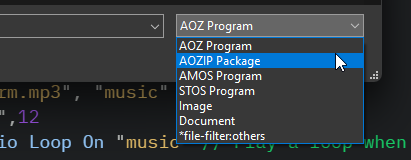
/* ._______ ._____.___ .______ .___
: .___ \ : |: \: __|
| : | || \ / || || : |
| : || |\/ || | || |
\_. ___/ |___| | ||___| || |
:/ |___| |___||___|
: : :
Simple mini PONG DEMO By OMNi.. Made with AOZ Studio.
If you can put HELLO WORLD on the screen, you can program..
*/
#manifest: "PC"
#googleFont: "flavors"
#useAssetsResources:True
#speed:"fast"
Break OFF
load asset "sunrise2.mp3", "music" // Loading Sounds and Musics
load asset "6.png",2
load asset "4.png",4
load asset "2.png",6
Play Audio "music" // Plays the music
audio loop on "music" // in a loop
Screen open 0, 1920, 1080, 256,Lowres
Curs Off : Flash Off : Cls
Linear Border Gradient 0, 0, 1920, 1080,"0,$a41e1e,14,$FF8800,28,$FFFF00,42,$00FF00,56,$00FFFF,70,$0000FF,84,$880088,100,$FF00FF"
Screen Open 1,1920,100,64,Lowres
Curs Off : Flash Off
screen 0: bob 6,125,150,2
screen 0: bob 8,725,150,2
screen 0: bob 10,1325,150,2
bob 12,2450,300,6 : Bob scale 12,2.8,1.9
Bob move x 4, "(1,10,140)(1,-10,140)l"
Bob move y 4, "(1,13,24)(1,-13,24)l"
SCREEN 0:Bob 4,56,138,4: Bob scale 4,0.7,0.7
screen 0:bob 7,425,150,2 : Set Transparent
screen 0:bob 9,1025,150,2 : Set Transparent
screen 0:bob 11,1625,150,2 : Set Transparent
Bob move x 12, "(1,-10,550)(1,10,550)l"
//Variables
STARS=150
//main
STARS:
Border on
For R = 1 To STARS
Linear Gradient 0, 0, 1920, 1080,"0,$a41e1e,14,$FF8800,28,$FFFF00,42,$00FF00,56,$00FFFF,70,$0000FF,84,$880088,100,$FF00FF"
Ink 1 : Filled Star rnd(0,1920),Rnd(0,870),12,6 // make point stars for background
Next R
SCROLLTEXT: //scroll text, diferent font size
Set Font "flavors", 203,
Ink 52
text$= " HELLO EVERYONE, I'M STILL TRYING TO MOVE FORWARD WITH AOZ STUDIO, LITTLE BY LITTLE I'M UNDERSTANDING MORE THINGS. "
Text$=text$+ " THANK YOU ALL FOR SHARING CODE, IDEAS AND HELP TO BEGINNERS. "
Text$=text$+ " MADE WITH AOZ STUDIO, HTTPS://WWW.AOZ.STUDIO. "
Width= text Length(text$)
X=1920 :Y=1027 : OFFSET=0
While mouse Click=0
text X,Y, text$
X=X-6 : Inc OFFSET
If OFFSET=3850 //change the offset depend of large text.
X=1920 :OFFSET=0
End if
Wait Vbl
//Cls 0,0,960,1920,120 // clear the text area after each frame
Wend
STOPINTRO: // end of intro
Wait Click // wait a mouse Click
Bob off : Screen close 0 : Screen close 1: cls 0 : clw
Stop Audio "music" : //Stop music and close screen 0
Copiare e incollare questo codice in un nuovo progetto aperto in AOZ Studio™.
È necessario copiare la traccia mp3 nella cartella resource/assets del nuovo progetto
e il logo nella cartella resources/assets denominata bob1.png. Cambiare il nome della
traccia mp3 nella riga 18.
Cambiare il nome nel codice da sunrise.mp3 al nome del file mp3.
Oppure scaricate il progetto Omnicheese aozip.file e caricatelo in AOZ Studio™; tutti i suoni e gli oggetti sono inclusi.
Selezionate Carica un progetto in AOZ Studio™ e cambiate il tipo di file in AOZIP Package.
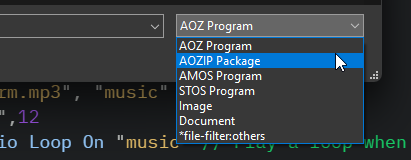
//._______ ._____.___ .______ .___
//: .___ \ : |: \ : __|
//| : | || \ / || || : |
//| : || |\/ || | || |
// \_. ___/ |___| | ||___| || |
// :/ |___| |___||___|
// : : :
// First part Omnicheese By OMNi.. made with AOZ Studio.
// If you can put HELLO WORLD on the screen, you can program..
#fps:False
#speed:"fast"
#manifest: "pc"
#googleFont: "aclonica",8 //select font
Break off
load asset "goode2.mp3", "music"
load asset "bob1.png",12
Play Audio "music" : Audio Loop On "music" // Play a loop when song is finished
Screen open 0, 1920, 1080,256,lowres // Open screen 0
Curs Off : Flash Off : Cls : // Out cursor, and clear screen
actor "aoz1", X=23100,Y=510, EndX=-3920, Duration=30350, scale=2.9, LoopMove=False, Image$="aoz1"
actor "back", X=0,Y=-3, Image$="Back1"
actor 3, X=1940,Y=390, Endx=0, Duration=2100,scale=0.05,LoopMove=true, Image$="bob1.png"
actor 4, X=1940,Y=400, Endx=0, Duration=3100,scale=0.07,LoopMove=true, Image$="bob1.png"
actor 5, X=1940,Y=440, Endx=0, Duration=4100,scale=0.09,LoopMove=true, Image$="bob1.png"
actor 7, X=1940,Y=560, Endx=0, Duration=3100,scale=0.03,LoopMove=true, Image$="bob1.png"
actor 8, X=1940,Y=610, Endx=0, Duration=6100,scale=0.04,LoopMove=true, Image$="bob1.png"
actor 9, X=1940,Y=640, Endx=0, Duration=2300,scale=0.05,LoopMove=true, Image$="bob1.png"
actor 10, X=1940,Y=700, Endx=0, Duration=3500,scale=0.1,LoopMove=true, Image$="bob1.png"
actor 11, X=1940,Y=760, Endx=0, Duration=4700,scale=0.02,LoopMove=true, Image$="bob1.png"
actor 12, X=1940,Y=810, Endx=0, Duration=3700,scale=0.06,LoopMove=true, Image$="bob1.png"
actor 13, X=1940,Y=860, Endx=0, Duration=5200,scale=0.1,LoopMove=true, Image$="bob1.png"
actor 14, X=1940,Y=920, Endx=0, Duration=2420,scale=0.08,LoopMove=true, Image$="bob1.png"
actor 15, X=1940,Y=970, Endx=0, Duration=3120,scale=0.07,LoopMove=true, Image$="bob1.png"
actor 16, X=1940,Y=1000, Endx=0, Duration=4500,scale=0.05,LoopMove=true, Image$="bob1.png"
actor 17, X=1940,Y=390, Endx=0, Duration=5570,scale=0.02,LoopMove=true, Image$="bob1.png"
actor 18, X=1940,Y=550, Endx=0, Duration=3520,scale=0.01,LoopMove=true, Image$="bob1.png"
actor 19, X=1940,Y=590, Endx=0, Duration=4100,scale=0.04,LoopMove=true, Image$="bob1.png"
Screen open 1, 1920, 1080, 256,Lowres //open screen 1 for text and logo
Screen Display 1,0,0,1920,1080 :Curs Off : Flash Off : Cls : Set Transparent 0 // make colour 0 transparent
actor 2, X=0,Y=-350, EndY=0, Duration=2350, LoopMove=False, Image$="logo.png" : wait 1
linear Gradient 0, 0, 1920, 1080,"0,$a41e1e,14,$FF8800,28,$FFFF00,42,$00FF00,56,$00FFFF,70,$0000FF,84,$880088,100,$FF00FF"
Ink ,,44 : Set Paint 1 : Set line $0 : Bar 0,340 to 1920,356 : Ink ,,44 : Set Paint 1 : Set line $0 : Bar 0,1033 to 1920,1048
TEXT_SCREEN: //text in screen
Set Font "aclonica", 62,
Line Width 1 : Text Mode "border" : Border Ink 1
wait 2.8
Text 960,425, "Only two hours to make 60 lines of code. ","#center" : wait 2
Text 960,515, "I have used bobs and actors smooth animations.","#center" :wait 1.8
Text 960,615, "16bit audio and 256 colour graphics.","#center" : wait 1.8
Text 960,715, "Easy to create your apps,games,webs,demos,etc.","#center" : wait 1.8
Text 960,815, "Made with AOZ Studio, https://www.aoz.studio","#center" : wait 1.8
Text 960,915, "if you can type hello world, you can program.","#center" : wait 1.8
Text 960,1015, "Remember, it's never too late to create.","#center": wait 15.2
ACTORS_CHEESE: // Make actors and big Aoz studio logo
actor 20, X=1940,Y=680, Endx=-300,startangle=0, endangle=360, Duration=9100,scale=0.5,LoopMove=false, Image$="bob1.png" : wait 11
actor 21, X=1940,Y=680, Endx=-300, Endy=700 ,startangle=0, endangle=820, Duration=9800,scale=0.5,LoopMove=false, Image$="bob1.png" : wait 4
actor 22, X=1940,Y=680, Endx=-300,startangle=0, endangle=1820, Duration=10200,scale=0.5,LoopMove=false, Image$="bob1.png" : wait 1
Screen 0: actor 27, X=2100,Y=410, EndX=-3920, Duration=11950, scale=2.7, LoopMove=False, Image$="aozstudio.png" // send actor big logo to screen 0
Wait 13.5
ACTORS_CIRCLE: // Make bob and actors , scale and rotate.
Screen open 2, 1920, 1080,256,lowres : Set Transparent 0
screen display 2, 0,356,1920,677 :Curs Off : Flash Off : Cls // Screen display selection transparent
actor 23, X=0,Y=0, Endx=1920, Endy=1080, startangle=-2555, endangle=0, Duration=51780,scale=1.6, LoopMove=true, Image$="circle1.png" :wait 1
actor 24, X=1920,Y=1080, Endx=0, Endy=0, startangle=0, endangle=-2555, Duration=51780,scale=1.6, LoopMove=true, Image$="circle1.png" :wait 1
actor 25, X=0,Y=0, Endx=1920, Endy=1080, startangle=0, endangle=-2555, Duration=51780,scale=1.6, LoopMove=true, Image$="circle1.png" :wait 2
actor 26, X=1920,Y=1080, Endx=0, Endy=0, startangle=-2555, endangle=0, Duration=51780,scale=1.6, LoopMove=true, Image$="circle1.png" :wait 30
Screen 0 : set transparent 0: bob 2,0,360,12 : Bob scale 2,0.4,0.4 // send bob to screen 0
Screen 0 : Bob move x 2, "(1,10,173)(1,-10,173)l" : Bob move y 2, "(1,9,54)(1,-9,54)l"
STOPINTRO: // end of intro
Wait Key // wait a key
Stop Audio 4 //Stop music and close
cls : screen close 0: screen close 1: screen close 2: del all actors :Clw